Switching Docker modes
Using native Docker applications
After installation you can switch to using native Docker applications instead of VirtualBox, or vice versa.
macOS
Switching from VirtualBox to Docker for Mac
Reconfigure Docksal
Assuming that you have been previously using Docksal with VirtualBox, which was installed according to setup docs:
Install Docker for Mac
Open Terminal and run:
fin vm stop fin config set --global DOCKER_NATIVE=1 fin system reset
This stops Docksal VM, enables “native” mode, and resets Docksal system services.
File sharing with Docker for Mac
Docker for Mac automatically shares most commonly used volumes/directories. See Docker documentation for details. It is usually not necessary to adjust these settings, but you want to check them if your Home folder is not in a usual place.
Docksal automatically enables the osxfs:cached mode on Docker for Mac, which improves the file system read performance
substantially. On Mac, osxfs:cached mode for Docker for Mac provides a decent read performance (still not as fast as NFS, but
getting there). See docksal/docksal#249
Switching from Docker for Mac to VirtualBox
Stop Docksal system
fin system stopClose Docker for Mac
Start with VM:
fin config set --global DOCKER_NATIVE=0 fin vm start
This disables the “native” apps mode, resets network settings, starts Docksal VM, and resets Docksal system services.
Windows
Switching from VirtualBox to Docker for Windows
Reconfigure Docksal
Assuming that you have been previously using Docksal with Babun and VirtualBox, installed according to setup docs.
Install Docker for Windows.
Open Babun and run:
fin vm stop fin config set --global DOCKER_NATIVE=1 fin system reset
This stops Docksal VM, enables “native” mode and resets Docksal system services.
File sharing on Windows for Docker for Windows
Share your local drives with Docker for Windows:
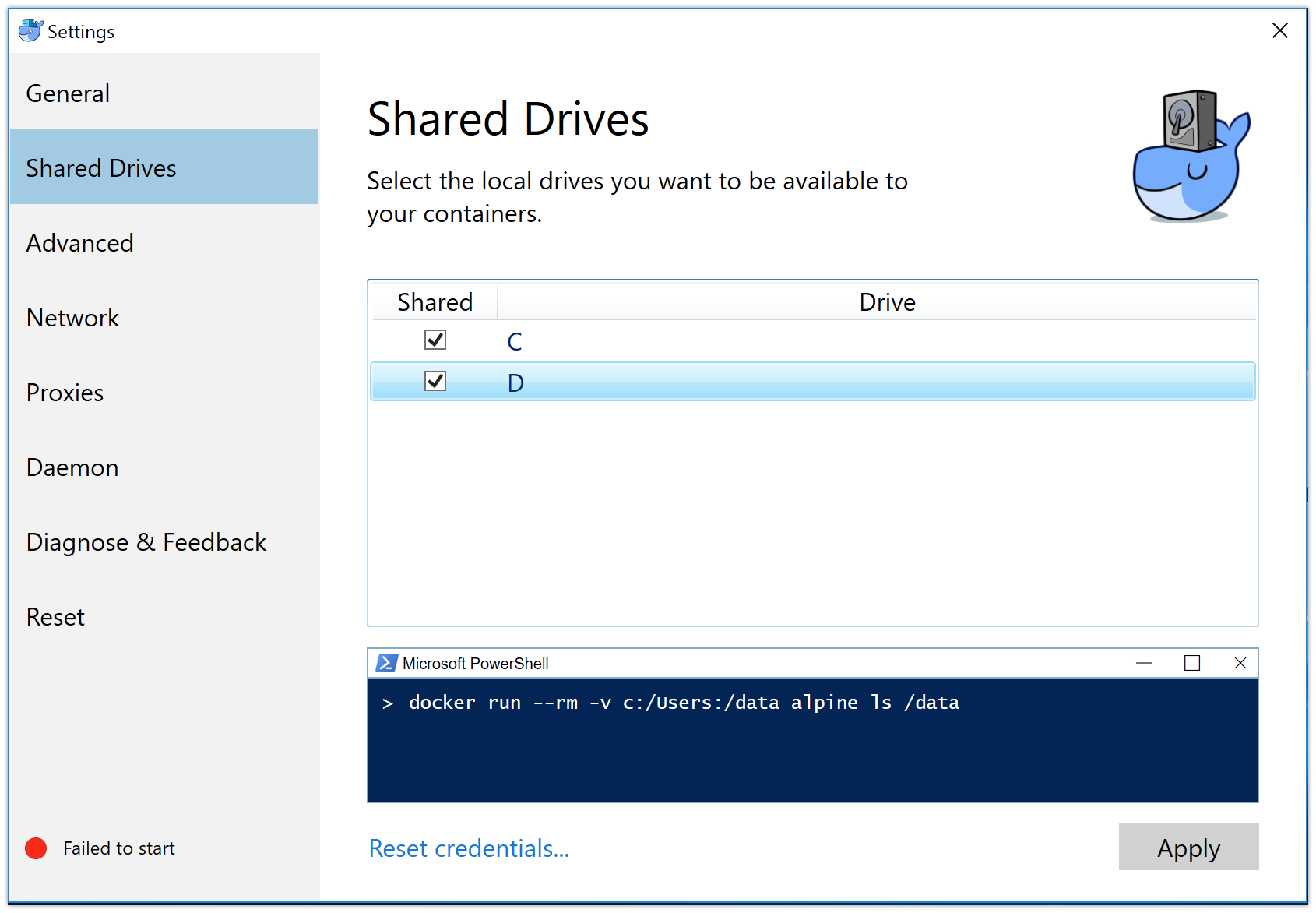
Switching from Docker for Windows to VirtualBox
Stop Docksal system
fin system stopClose Docker for Windows
On Windows, you will also have to completely uninstall Hyper-V (a dependency for Docker for Windows).
You won’t be able to use VirtualBox (or any other hypervisor) while Hyper-V is installed. Hyper-V locks the VT-x extension to itself, so other hypervisors are not able to use the hardware virtualization support and cannot run 64bit VMs because of that.Open Babun and run:
fin config set --global DOCKER_NATIVE=0 fin vm start
This disables the “native” apps mode, resets network settings, starts Docksal VM, and resets Docksal system services.